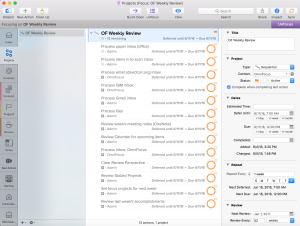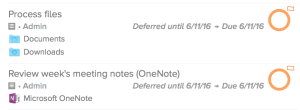Inarguably, one of the most important pieces of the GTD methodology for time and task management is the weekly review. This critical ritual involves the practitioner ensuring that inboxes are emptied, reviewing his or her lists and making necessary adjustments to projects and tasks so that contexts, priorities, next actions and other elements are accurate. All of these steps work together to guarantee the highest probability that the practitioner is working on the right things at the right times and in the right places, and — equally important — not working on what they shouldn’t be.
I’m going to walk through what I do during this ritual in hopes that it helps others who are trying to improve their personal processes.
The Weekly Review
Unlike my daily review, which involves clearing my inbox, checking Waiting For tasks and agenda items, and prioritizing the days tasks, the weekly review is much more involved. This is typically what someone would consider their “bigger” review out of the two or more types (daily, weekly, quarterly, annually) they may schedule.
For context, here’s a screen shot of my recurring set of Weekly Review tasks in OmniFocus. It is scheduled to become available at 7:00AM every Saturday morning and due by noon on the same day. It repeats weekly regardless of whether the previous week’s tasks are completed, and it appears in my Review perspective only once per year, on the first Saturday of the calendar year. I don’t need to see this project of tasks during my weekly review as part of the actual review process; I just need the tasks to be available for action/completion.
If you’re using OmniFocus, then you already have a Review perspective (or view) that walks you through what to do. First, I clear out all my inboxes. This means more than emptying the inbox view of your current GTD application. You probably have a physical inbox. Do you use email? That’s an inbox also. If you have a Read & Review tray or a To Scan tray, those need to be cleared out as well. These steps complete the first five tasks in my review process.
Remember, unless it takes two minutes or less to complete a task you need to do, you should defer it (add it to the system), delegate it (tell someone else to do it) or delete it. If it’s reference material (information you want to keep for later reference, including project-related materials) it should go into your filing system. For me, that means either Evernote (personal) or OneNote (work).
Then I move on to the housekeeping items. I clear out any files in my Downloads or Documents folders on my Mac so that they stay tidy. Then I review last week’s meeting notes in OneNote to ensure they are complete and no open to-do tasks remain. If they do, those are processed as inbox items at that time. This is rare since I usually capture those at the end of the day or during my daily review in the morning.
You’ll notice there’s no review of Evernote here. I don’t use Evernote as a capture tool so it doesn’t have to-do items in it like OneNote will. I do review Evernote during my monthly review, though this is really just to force me to clear out the Inbox there by classifying and tagging any notes that are there; typically I do that at the time I save them so that is purely housekeeping for me.
Another thing I love about OmniFocus (there are so many) is that it permits me to drag an application into a task’s notes. This means that as I get to the OneNote task, I can immediately load OneNote simply by clicking on its icon in the task’s notes. I can do the same with folders, so accessing my Downloads or Documents folders is a one-click process.
Once this is done, I’m on to the actual review part of the process. Here’s where the magic happens. I go through each project and make sure that there are clear next actions identified. I also validate the contexts and add any notes that I think might be helpful when I approach these tasks during the coming week. Typically I’ll send 35-45 minutes on this process.
Once I’m done, I check for stalled projects (any project that doesn’t have at least one available action) and then I’m done.