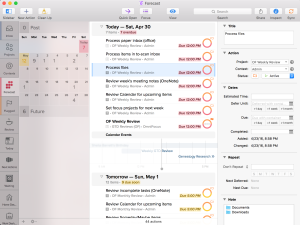 I’ve been using OmniFocus for about a year now and it seems like the right time to post a comprehensive review of it and how it’s worked for me. I’m an extremely diligent GTD (Getting Things Done) practitioner and frankly, both my personal and professional lives would be a mess without it. GTD is a time- and task-management methodology based on the book, Getting Things Done: The Art of Stress-Free Productivity by David Allen. I first read David’s book in 2006 and implemented his principles at that time; he released a second edition last year which I’ve also read.
I’ve been using OmniFocus for about a year now and it seems like the right time to post a comprehensive review of it and how it’s worked for me. I’m an extremely diligent GTD (Getting Things Done) practitioner and frankly, both my personal and professional lives would be a mess without it. GTD is a time- and task-management methodology based on the book, Getting Things Done: The Art of Stress-Free Productivity by David Allen. I first read David’s book in 2006 and implemented his principles at that time; he released a second edition last year which I’ve also read.
In a nutshell, the concept is that you don’t want to expend energy (or perhaps more appropriately, mental capacity) trying to remember things; get them out of your head and into your system, whether that system is a paper-based list or a software application. Prioritize them and assign them a relevant context (e.g., home, work, phone) based on where you need to be or what you need in order to accomplish the individual tasks. Then review your lists on a regular basis (quickly each day, more in depth each week) and consider larger life goals in deciding when to do the projects you have on your plate.
For an idea of how I use the GTD principles in a variety of complementary tools, please see my previous post that outlines my time and task management workflows.
General Usage
Everything that I need to do, if it takes longer than two minutes and/or I’m not somewhere that I can do it, goes into my Inbox. I review and clear out my Inbox daily, typically when I arrive at the office and before I start my day. When I clear my Inbox, I assign everything to a project (or a Single Actions list) and determine its context. I can capture tasks via email (by sending a message to a pre-defined email address with the OmniSync service) or by asking Siri to set a reminder. There’s an option in OmniFocus that grabs reminders and converts them to Inbox tasks.
Some GTD practitioners use Areas of Focus (buckets specific to areas of your life or roles in which you serve) and I had never found much use for them personally. When I started using Doit a few years before, I started to use tags to emulate Areas of Focus. Specifically, I tagged tasks as either Personal or Work or Home, which allowed me to save searches that incorporated these tags for use while I was at the house or office. Having become somewhat accustomed to using Areas of Focus, I found that folders in OmniFocus let me do just that. All of my work projects are in a work folder, all of my personal projects are in a personal folder, and so forth. OmniFocus allows you to select one or more folders or projects, click the Focus button, and then all views are limited to those items until you click Unfocus.
The power of OmniFocus comes from a combination of its contexts and perspectives, which are really just highly configurable views of your projects and tasks. Let’s look at both of those.
Contexts
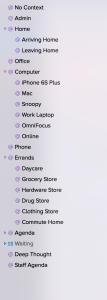 Most GTD solutions come with pretty standard contexts: home, office, phone, computer and errands. I expand greatly on these to accommodate several scenarios. For example, nested under Home is “Arriving Home” and “Leaving Home”. Since OmniFocus supports location-based services, I can set the application to notify me when I’m leaving or arriving at a location-based context. So, when I arrive at the house, anything I needed to remember to do as soon as I get home pops up in a notification. Under Errands, I have nested contexts for things like the grocery store and hardware store. Similarly, my Office context has nested, location-based contexts for when I arrive or leave from there as well. OmniFocus also supports search-based contexts, so I can have a Drug Store context that shows me in a map view if there is an appropriate location (e.g., drug store, grocery store) for available tasks in my task list.
Most GTD solutions come with pretty standard contexts: home, office, phone, computer and errands. I expand greatly on these to accommodate several scenarios. For example, nested under Home is “Arriving Home” and “Leaving Home”. Since OmniFocus supports location-based services, I can set the application to notify me when I’m leaving or arriving at a location-based context. So, when I arrive at the house, anything I needed to remember to do as soon as I get home pops up in a notification. Under Errands, I have nested contexts for things like the grocery store and hardware store. Similarly, my Office context has nested, location-based contexts for when I arrive or leave from there as well. OmniFocus also supports search-based contexts, so I can have a Drug Store context that shows me in a map view if there is an appropriate location (e.g., drug store, grocery store) for available tasks in my task list.
It’s common to have a Waiting state in GTD, which typically means you’re waiting on something else before the task can start or complete. Some systems have a task status (e.g., Not Started, Next Action, Waiting, In Progress, Completed) and others use a context for Waiting tasks. OmniFocus uses a context for this, but I have expanded on it significantly.
For folks who I often am dependent upon for a task and need to consult frequently, I have nested contexts for specific those individuals. This includes my boss, my direct employees, my wife and a few generic ones like “Client”. Since OmniFocus includes a Waiting For perspective, I can view it with a single touch of my screen and have a neatly ordered list of everything I’m waiting on someone for while I’m talking with them. I have a similar set of contexts under Agenda, where I throw tasks that I use as reminders to discuss something with a particular person.
Perspectives
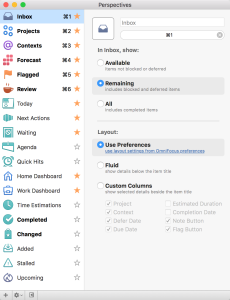 I use quite a number of custom perspective, but first let’s cover what comes stock in an OmniFocus installation:
I use quite a number of custom perspective, but first let’s cover what comes stock in an OmniFocus installation:
- Inbox — The inbox is where incoming tasks are typically placed and where they remain until you process them (assigning them a project and a context)
- Projects — Projects that you’re working on, which are typically defined as any effort requiring two or more steps
- Contexts — As explained above, contexts are a way of describing where you need to be (office, home) to perform a task or what you need to have available for it (computer, phone)
- Forecast — This is a calendar view of scheduled tasks along with tasks that are due on or deferred to a particular date on the calendar
- Flagged — This is a view of all tasks that are flagged, which I use to indicate tasks that I want or need to complete for the day
- Review — This is a perspective used for doing the weekly review which is discussed below in more detail
Now let’s look at some custom perspectives. These are ones I’ve created based on research into best practices of other OmniFocus users (see Additional Reading below) or as my own needs have evolved. The ones in bold font are “favorites” and appear on the OmniFocus sidebar for ready access. The others are accessible through a menu in Mac OS X or using a “More” feature in iOS.
- Today — Tasks that are due today or are flagged
- Next Actions — The first available task (called a Next Action in GTD) in each project, grouped by context
- Waiting — Any tasks in a Waiting For state, grouped by context (which for me, is the person on whom I’m waiting
- Agenda — Any tasks with an Agenda context, grouped by context (which again, is the person with whom I need to speak
- Quick Hits — Any tasks with a duration of 15 minutes or less, grouped by context
- Home Dashboard — Any tasks that are overdue, due within two days or flagged in projects in one of my non-work folders (Areas of Focus), such as Personal, Home, Miscellaneous
- Work Dashboard — tasks that are overdue, due within two days or flagged in projects in my work folders (Areas of Focus)
- Time Estimations — Any tasks with no duration assigned; this is where I put in any time estimations I may have missed while processing my Inbox
- Completed — All completed tasks ordered from most recently completed, in case you need to look over what you’ve accomplished or in case you’ve accidentally completed a task you didn’t mean to
- Changed — All changed tasks ordered from most recently changed, in case you inadvertently changed something and need to review the changes you’ve made
- Added — All added tasks ordered from most recently added, in case you need to look over recently added tasks
- Stalled — Any project with no available tasks in it, used to complete projects in which all tasks are done or to find projects that are incomplete but their tasks have all been depleted
- Upcoming — All tasks, grouped by due date starting with those overdue, then due today, then future dates, followed by no due dates
It’s worth noting that for the most part, I don’t use due dates on tasks. I defer tasks that I don’t want to work on until a given date. I add due dates if there’s an external due date (e.g., my boss says he has to have a report from me by the 15th of next month) but in general I prioritize tasks during my weekly reviews based on what I know I need to get accomplished in the coming week to stay on track. Those tasks, rather than being assigned due dates, get flagged for focus that day and if they’re critical, it’s likely that I have time blocked out to work on them.
Some people set due dates for all of their tasks. Those people have badge notifications on their app with ridiculously high numbers. There’s nothing worse than looking at your GTD app and seeing a number in the hundreds or opening the app and seeing red all over the damn place. Those people suck. Don’t be those people.
Dashboards
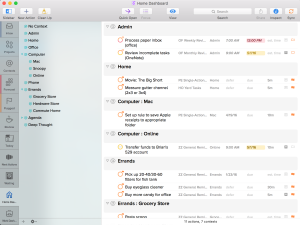 The dashboard is my newest thing in OmniFocus and I got the idea from reading Joe Buhlig’s article about how he set up his dashboard, which displays overdue, flagged and “due soon” tasks. Mine is customized a little differently in the sense that I only display active contexts and I have a sidebar constraint that limits the view to work tasks (those tasks in three folders specific to work) or non-work tasks (those in four folders specific to, well, not work. This enables me to look at all the things I should be focused on when I’m at the office without seeing things like reminders to drop diapers off at day care the following day, or vice versa.
The dashboard is my newest thing in OmniFocus and I got the idea from reading Joe Buhlig’s article about how he set up his dashboard, which displays overdue, flagged and “due soon” tasks. Mine is customized a little differently in the sense that I only display active contexts and I have a sidebar constraint that limits the view to work tasks (those tasks in three folders specific to work) or non-work tasks (those in four folders specific to, well, not work. This enables me to look at all the things I should be focused on when I’m at the office without seeing things like reminders to drop diapers off at day care the following day, or vice versa.
OmniFocus allows you to select certain folders, projects or even individual tasks in the sidebar while you’re creating a focus and then add those to the perspective itself. It’s an excellent way to filter your view to just what’s intended to be in it. Since I group these tasks by context and order them by project, as long as I have my contexts and projects sorted based on what I know is typically of higher priority — and this is another reason the weekly review is so important — the result is a dashboard that reflects the things I should be working on that day in the order I should be working on them. What better way to be productive?
Daily and Weekly Reviews
I typically perform a quick daily review each morning before the start of day. This review includes clearing my Inbox, looking at any Waiting or Agenda tasks (so I know who to ambush in the office), reviewing the next few days on my calendar in case I need to block out time to get things done without being disturbed, and then flag any items I know I need to complete that day.
It’s not uncommon that I’ll clear out my Inbox again during the day or after work, though that’s more a matter of convenience than an actual ritual. I’ll also dip back into my Next Actions perspective to look for additional items to flag if I have a particularly productive morning and deplete my flagged tasks by midday.
My weekly review is much more involved and spans well beyond OmniFocus. It includes clearing out my physical inbox (mail and other documents) and scanning documents in my “to-scan” inbox. I also check a couple email addresses for my side business in case I didn’t get to them during the week and clear out any downloaded files in my Downloads directory. I review my meetings notes from my paper journal and transpose any action items into tasks in OmniFocus and then do the same with any meeting notes I captured in OneNote. Then I clear my Inbox in OmniFocus and make sure all my projects are reviewed and have appropriate Next Actions identified.
If it’s the last weekly review of the month, I do some other things, like set up a new month in my paper journal, initialize a new monthly plan in Trello, change all my system passwords, etc.
Conclusion
My life is completely dependent upon GTD in general and OmniFocus specifically. I rely on the system so much that the habits I’ve described in this article are second nature and take virtually no time to practice during the capture and processing of my tasks. When I show my system to folks, they feel like it seems complicated. Once they watch me capture a task based on our conversation or make an adjustment to a project I’m tracking, they typically remark that it didn’t seem to take any time at all. The payoff for being organized really can’t be overstated.
OmniFocus is not cheap. I paid $80 for the Mac OS X version and another $40 for the iOS app. I also have access to my task lists through my Apple Watch, which I use far less than I thought I would when I bought it.
I avoided it for two primary reasons when I left Blackberry back in 2011. First, the OmniGroup only develops their software for Mac OS X and iOS; they’ve caught crap for this for as long as I can remember and it’s not likely to ever change. This was a show-stopper for me prior to buying my Mac since I was using BlackBerry (work mobile), Windows (home/work) and Android (personal mobile) platforms. I bought my MacBook Pro in 2012 and my company switched from BlackBerry to iPhone devices and this brought OmniFocus into play. I had heard great things about it and since I was leaving my current GTD system, I explored it again.
In the end, the cost is well worth it for a good system and this is the best one I’ve found yet. As I move closer to using Mac exclusively, I’m slowly adopting all of the Omnigroup products which include OmniOutliner (an outline/writing program), OmniPlan (replaces Microsoft Project) and OmniGraffle (replaces Microsoft Visio). I still have to use Windows for work (SQL Server Manager Studio, Power View in Excel, Minitab, etc. all require Windows) but I spend most of my time at home on my MacBook and whenever I get around to replacing my desktop workstation in a few years, that will almost certainly be a Mac also.
Additional Reading
Brett Kelly: A Brief Tour of My Perspectives in OmniFocus 2
David Sparks (MacSparky): My OmniFocus Perspectives
Lee Garrett: How to Take OmniFocus to the Next Level (via Productivityist)
Joe Buhlig: The OmniFocus Dashboard



Great overview. I’ll definitely compare this to how I’m using GTD and see how I might hone my practice a bit. If it wasn’t for GTD though I’d be a total mess trying to remember what I need to do both personally and professionally.
I feel pretty good that I’m very similar in my task capturing and processing as you. Means I’m doing GTD well.
My weekly planning though needs work. That and physically processing non-digital stuff
David, thanks for the comment. I think OmniFocus is the most powerful tool I’ve seen, perhaps to the point that it’s too much for many users. It has a significant learning curve and the price is a turn-off for some people, but man, once you get it tweaked and start using it, it’s amazing.
Your biggest challenge is the platform compatibility. I don’t see you becoming a Mac/iOS guy any time soon, so OmniFocus isn’t an option for you.