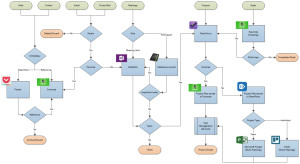I get asked quite frequently about my task management workflow in general, and specifically how I keep projects organized and quickly/easily refer back to discussions in meetings or emails from months earlier. Here’s a look at how I have things set up. And I’ll add some additional posts about the actual setup of individual tools at a later date and link to those at the bottom of this post.
Process Overview
I typically get input from one of several ways. Often, I find information I want to read or store for reference on the internet, such as when I’m browsing my Twitter feed or reading RSS feeds to which I subscribe. I receive information via email or postal mail, of course. As a department leader in my company, I certainly attend my share of meetings, which produce new input in the way of assigned tasks or information I want to capture for reference later. I manage projects I have in flight in my professional or personal life and track the tasks necessary to complete those. And I establish goals at the start of the year or pursuant to a life event, such as changing jobs.
Let’s take these inputs grouped as I just explain them to make explaining the process easier.
Processing Incoming Information
I monitor Twitter pretty regularly, mostly to stay abreast of news events. I also subscribe to a number of RSS feeds related to technology or productivity, such as Lifehacker and Asian Efficiency. I check these once or twice a day. If I find an article I like on one of these services (or elsewhere through normal browsing, such as in an article someone has shared on Facebook), I send it to Pocket, a save-for-later service. The article, complete with images gets stored where I can read it even with no internet connection later in the day when I have more time. If it’s something more pressing, or very unimportant, I might skim it after catching up on my Twitter timeline and archive it off immediately. If it’s something I have no need/desire to read now but want to store it in case I need it as a reference later, or if I decide after reading it that I want to store it, I save it directly to Evernote, which is my primary archival platform, where it’s tagged and stored in the appropriate Notebook for easy reference later. These articles also come up in Chrome as I search Google for items and content about which I may already stored reference material.
I hate postal mail. I would be happy if it stopped coming to my home. I haven’t figured out how to do that yet though. A couple years ago, I made the decision to go paperless and bought a Fujitsu ScanSnap s1300i scanner. I wrote a review of it at the time. Any physical mail that comes into the house goes into the trash; if it’s something I want to keep, it makes its way there via the scanner. Scanned mail gets stored directly in Evernote. Email that contains information I want to store for reference goes there as well. I can save directly to Evernote using an Outlook plugin. It’s very simple.
So that about covers the process of reading and archiving information.
Let’s move on to the process of managing information now.
Meeting/Leadership Management
In meetings, I typically take my journal if I’m an attendee or my laptop if I’m a host. I also tend to take my laptop if I sense that the meeting involves something for which I’m likely to assume responsibility. Because the company I work for does not support the Mac platform, I’ve had to alter my process for note-taking in Evernote to use Microsoft OneNote for work-related topics. I wasn’t happy about this at first, but given that my company doesn’t block cloud-syncing in OneNote like my previous employer did, I’m actually OK with it, especially given Microsoft’s recent decision to make OneNote available (and very usable) across platforms. Ultimately, aged notebooks are imported to Evernote (remember: primary archival and reference system) and that year’s notebook is removed from OneNote (though I still store it in OneDrive).
For meetings where I use a journal, I typically make short notes in OneNote later in the day. Because OneNote is so integrated with the other applications in the Office suite, it’s very easy to begin entering meeting notes from Outlook by simply clicking the Meeting Notes button. I organize my pages day (nested under a print to OneNote of the day’s schedule) and grouped chronologically in Notebooks for each month. In simpler terms, I have a searchable recap every meeting of every day, including to-do items that might need to be migrated into my task management software and that I can search by the presence of an unchecked check-box item.
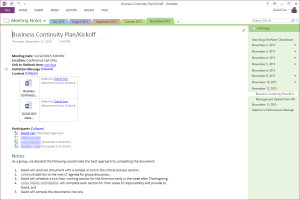 These notes are brief and it only takes me a couple of minutes per meeting to add them after the fact. I spend probably ten minutes per day in my afternoon ritual looking over the day’s notes, cleaning up ones I captured during meetings and adding ones that are in my journal. I also use this sweep of the day’s notes to add any tasks into my task management software that needs to be stored there, which I’ll talk more about in a moment.
These notes are brief and it only takes me a couple of minutes per meeting to add them after the fact. I spend probably ten minutes per day in my afternoon ritual looking over the day’s notes, cleaning up ones I captured during meetings and adding ones that are in my journal. I also use this sweep of the day’s notes to add any tasks into my task management software that needs to be stored there, which I’ll talk more about in a moment.
Project Management
I’m a steadfast GTD practitioner. If you aren’t familiar with this task management methodology, and you feel like you could stand to better manage your projects and tasks, I highly recommend you pick up a copy of David Allen’s book, Getting Things Done. In the interim, here’s a quick primer:
The GTD method rests on the idea of moving planned tasks and projects out of the mind by recording them externally and then breaking them into actionable work items. This allows one to focus attention on taking action on tasks, instead of on recalling them. The concept has two has two basic components: capture all the things that need to get done into a workable, dependable system; and discipline oneself to make front-end decisions with an action plan for all inputs into that system. In short, do it (quickly), delegate it (appropriately), or defer it.
The GTD workflow consists of five stages: capture, clarify, organize, reflect, and engage. (Older editions use the names collect, process, organize, plan, and do). Once all the material is captured in an inbox, each item is clarified and organized. Items end up in one of eight parts of the system; trash, someday/maybe list, reference filing system, task to create a project plan, done in under two minutes, delegated “waiting for” list, a context-based single-step task list, or on the calendar. Next, project planning occurs. Multi-step projects are assigned a desired outcome and a single “next action.” Finally, the tasks on the appropriate context-based task list are worked on unless the calendar dictates otherwise.
I manage all of my projects in a Mac- and iOS-based system called OmniFocus. I made the difficult decision earlier this year to switch from a cross-platform system (Doit.im) because of the advanced features that OmniFocus offers and the fact that I had adopted the Mac platform for personal computing. I may have given this more thought had I known I would change jobs later in the year and the new company would not support a MacBook Air like I was using at my job at the time, but I don’t know that this would have affected my final decision. I really, really like OmniFocus.
Each week (or more frequently depending on available time, perceived need, etc.) I go through my incoming folder in OmniFocus and the two plastic inboxes in my home office and process the incoming items. I also have my system configured such that emails I forward to a particular address land in OmniFocus, as do tasks saved in Outlook at my office.
From here, I manage the tasks, convert to projects as necessary, and continually review/organize my open items so that I stay on top of them and drive them to completion. I’ve used this system (despite having relied on several different software solutions over the years) since 2006 and it works really well for me.
Personal project gets managed from within OmniFocus, as do work projects for which I’m an individual contributor. For larger projects where I have a project team, those get primary managed from within a Microsoft Project plan, but tasks get captured and, if not one of the standard project tasks tracked in Project, managed from within OmniFocus as well. Any project files (reference materials, requirements documents, research, etc.) gets stored in Evernote (personal projects) or on company’s network share drive (work projects) or SharePoint and linked to for ease of access.
I currently plan my work load in Trello, which is something new that I’m trying. I recently read an article about Full Horizon Planning by Cal Newport and thought it sounded like it might be helpful for me. In a nutshell, you determine what parts of projects need to occur when in order to deliver them on time. For the upcoming month, you determine what weeks various tasks need to occur based on priority, resource availability and dependencies. Then when the corresponding week starts, you plan what day(s) you’re doing each of the tasks. When the corresponding day comes, you plan out that day’s schedule. I’m not completely convinced this is for me — it’s a fine line between smart time management and over-planning. I don’t like to be micromanaged by other people; there’s a point here at which I feel like I’m being micromanaged by myself.
Goal Management
I set goals for myself at the start of each calendar year. Some people call them resolutions. I manage them throughout the year though, whereas most people talk about their resolutions for a week or two when they decide the idea was stupid. I review/assess my goals and performance toward them on a monthly basis. When I have a life event, such as when my son was born last year or when I changed jobs this summer, I often add new goals or strike old ones.
I manage the goals themselves in Evernote, where I can make notes about my progress or obstacles, read them over easily in a journal format, etc. If there are tasks (or projects) required to reach accomplish goals, those go into my task management software to be managed to completion.
Conclusion
So, that’s it really. It sounds like a lot, and it might even sound a little chaotic, but it’s really not. In a nutshell, I read things in Pocket and save them to Evernote. I write notes from meetings in my journal or OneNote and then migrate them to Evernote after one year. I manage projects in OmniFocus, relying when I need to on Microsoft Project or Trello to help me be successful. I manage personal goals in Evernote, relying on OmniFocus and perhaps Trello to help me be successful.
Tools Used
- Evernote
- Microsoft OneNote
- Moleskine Journal
- OmniFocus
- Microsoft SharePoint
- Microsoft Project
- Trello